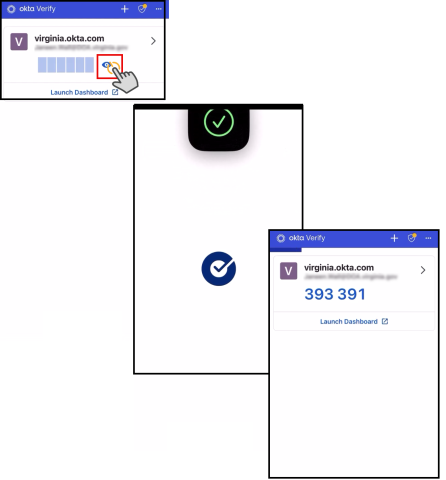Set Up Okta Verify for Cardinal Users (Phone)

ACTION REQUIRED
The Virginia IT Agency (VITA) will stop supporting SMS (text message) and phone call logins through Okta. Soon, you will no longer be able to receive a one-time code via text or phone to log in to Cardinal.
To ensure uninterrupted access, Cardinal recommends setting up the Okta Verify mobile application.
ATTENTION COV USERS: The Cardinal system does not currently support the Okta Verify FastPass installed on workstations. Therefore if you use Okta Verify FastPass on your desktop, you will still need to install Okta Verify on your smartphone to access Cardinal when off the COV network.
These instructions are for users setting up Okta Verify without a computer (smartphone only).
CLICK TO PRINT
You'll need your smartphone
BEFORE YOU BEGIN - You will need the following information and devices:
- The username/email and password you use to sign in to Cardinal
- A smartphone and your Apple ID or Google account password (to download apps)
Begin Okta Verify Setup
Instruction Key:
The following are steps you need to complete setup on your smartphone without also using a computer during setup.
Alternatively, return to steps for computer and smartphone setup.
1.a On your smartphone, download and install the "Okta Verify" app from the Apple App Store or Google Play Store.
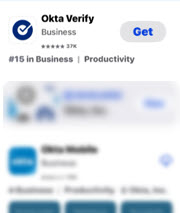
|
b. When the app opens, select Add Account. On the next screen, set up Organization and because you will be setting up Okta Verify on your smartphone without the use of a computer, Skip the step to Add Account from Another Device.
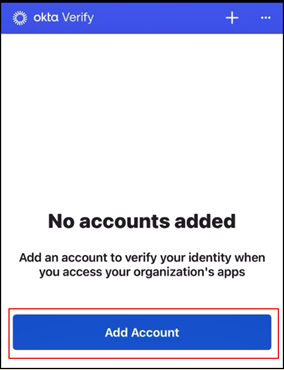
|
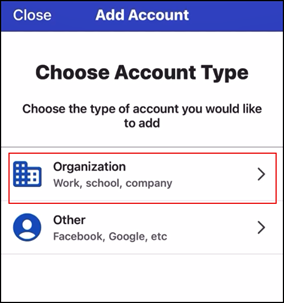
|
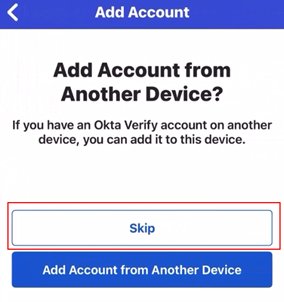
|
2. When prompted to scan a QR code, select No, Sign in Instead. On the next screen enter the Organization's Sign-In URL virginia.okta.com and proceed to the next screen where you will enter the email address you use for Cardinal access.

|
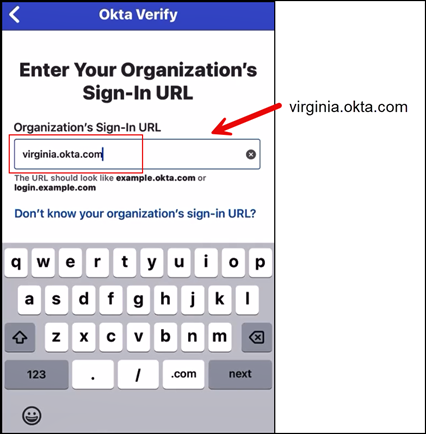
|
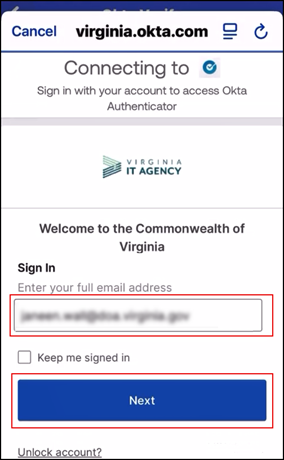
|
3. You will be prompted to select an authentication method. Recommended next step is Phone authentication, click Select to proceed to the next screen and click the button to Receive a code via SMS. You will be prompted to enter your Password. Note, this is the same password you use to log into Cardinal.
|
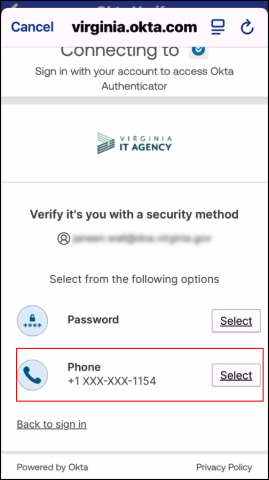
|
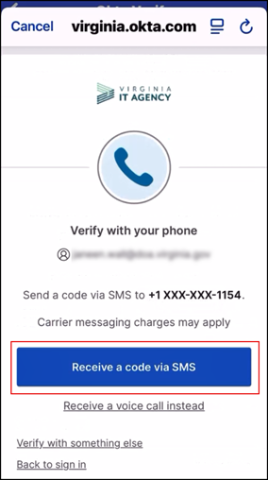
|

|
4. The app will display Organization's Sign-In URL (virginia.okta.com), click Next to confirm. When the Okta Verify App confirms the account has been added successfully, click Done.
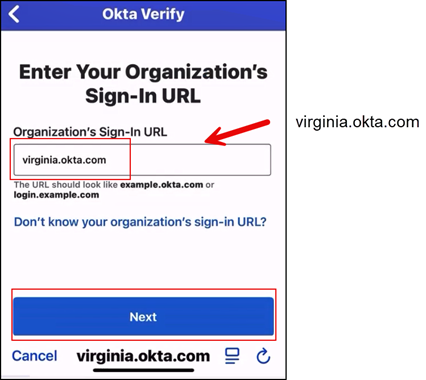
|
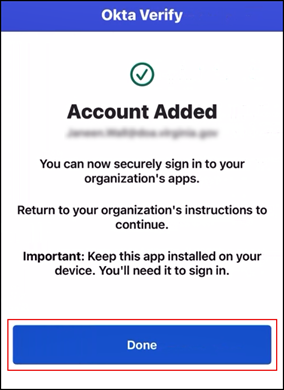
|
Congratulations!
|
5. You are ready to use Okta Verify. When using Okta Verify authentication for Cardinal sign-in, you will receive a push notification on your smartphone, if the code is masked, click on the eye symbol on your smartphone screen. If prompted, approve with your device’s screen lock (e.g., Face ID, Touch ID, PIN, or pattern).
The code you need for Cardinal login will display.
Please continue to next steps to remove the SMS and phone call security methods.